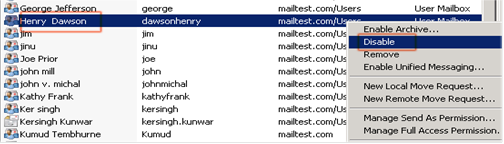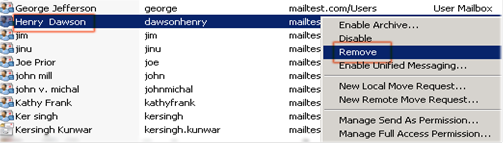In Exchange 2010, User wants to disable/remove or delete the
user mailbox in exchange 2010 then they can use two methods i.e.; EMC and
PowerShell.
To Disable users Mailbox Exchange 2010
In Exchange 2010, user Mailbox can be disable by following
two methods:
- Using Exchange Management Console
- Using PowerShell
Using Exchange Management Console to Disable Mailbox.
To Disable Users Mailbox in Exchange 2010 by using Exchange
Management Console follow the given steps:
- Navigate from Recipient Configuration to Mailboxes.
- The Result pane contains a list of Mailboxes.
- Select the user Mailbox which you want to disable.
Using PowerShell to Disable Mailbox Exchange 2010
To disable Exchange Mailboxes using
PowerShell use the command Disable-Mailbox given below
Syntax:
Disable-Mailbox mailbox name. This command
will disable the mailbox whose name has been provided in the field.
For Example: Disable-Mailbox dawsonhenry@mailtest.com will
disable the mailbox of dawsonhenry@mailtest.com
The Above mentioned PowerShell command will display a confirmation command to assure disable process. Press “Y” to conform.
To Remove Users Mailbox Exchange 2010
In Exchange 2010, users Mailbox can be
removed or deleted by following two methods:
(1) Using Exchange Management Console
(2) Using PowerShell
Using Exchange Management Console to Remove user mailbox
Remove Users
Mailbox Exchange 2010 using Exchange Management Console can be done by following
the given steps:
- Navigate from Recipient Configuration to Mailboxes.
- The Result pane contains a list of Mailboxes.
- Select the user Mailbox which you want to remove.
- Right click on the selected mailbox and then click to remove.
- After clicking to disable, a message will display for the confirmation of disability. Then click "Yes" to conform.
Using PowerShell to Remove Mailbox Exchange 2010
To remove mailbox from Exchange 2010 using
PowerShell by using the command Remove-Mailbox as given below:
Syntax:
Remove-Mailbox Identity
This command will delete the user mailbox.
Example: Remove-Mailbox mailtest\dawsonhenry
Will delete the mailbox of dawsonhenry
Above mentioned PowerShell command will display a confirmation command to assure remove or delete process. Press “Y” to conform.
Conclusion
We had concluded that it is possible to
disable/remove or delete the user mailbox using Exchange Management Console and
PowerShell. Both methods are applicable for Exchange 2010 it depends on user choice to opt for any of them.